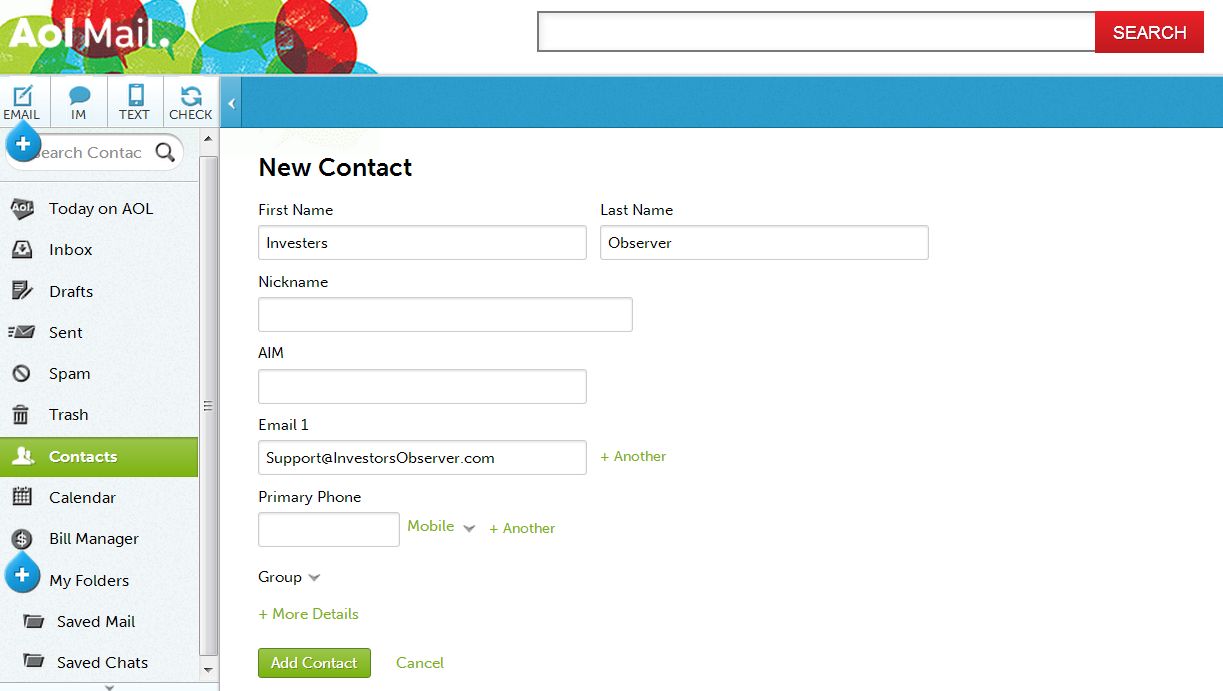Thank you for subscribing to Investing Secrets. Many e-mail and Internet companies are now using programs to block unwanted e-mail, often called spam. Sometimes, however, these programs block e-mail you want to get.
To Ensure You Are Receiving Your Investing Secrets Emails Do The Following:
Be sure to add the corresponding Investing Secrets email addresses to your email white list to ensure the best chance of receiving our content and updates
A whitelist is a list of accepted items or persons in a set… a list of e-mail addresses or domain names from which an e-mail blocking program will allow messages to be received.
Why is this important?
Unsolicited, unwanted advertising e-mail, commonly known as “spam”, has become a big problem. It’s reached such proportions that most e-mail services and Internet Service Providers (ISPs) have put some sort of blocking or filtering system in place or begun relying on self-proclaimed blacklists to tell the good guys from the bad.
Investing Secrets applauds their intention to protect you from spam, but everyone agrees that the current systems for stopping spam are far from a perfect solution. They often block e-mail that you’ve requested, but that fits somebody’s idea of what spam looks like. The more responsible anti-spam activists are working hard to cut down on these “false positives”, but in the mean time, you might unexpectedly find you’re not getting your subscription’s content…
As it happens, there’s something you can do to keep your subscription’s content from falling into the false positive trap. You can fight the blacklists with a “white-list”.
White-list us now, before your delivery is interrupted.
Of course, every e-mail system is different. Below are instructions for some of the more popular ones. If yours isn’t here, please contact your ISP’s customer service folks for their instructions. (Forward the answer to us, and we might add it!) If you’re using some sort of spam filtering or blocking software yourself (in addition to what your ISP provides), we’ve also listed instructions on how to exempt your subscription from some of the more popular of those programs.
Gmail:
1. In your inbox, locate an email from [email protected] (ex. your welcome mail for the product you just purchased).
2. Drag this email to the “primary” tab of your inbox.
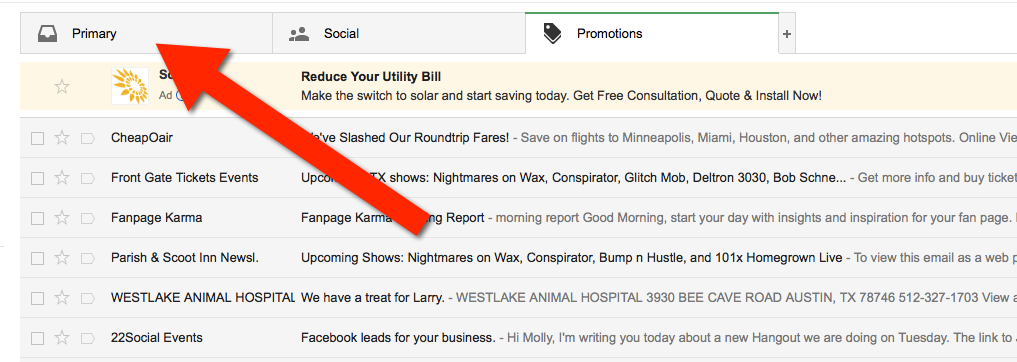
3. You’ll see that our emails will go to your primary folder in the future!
Yahoo! Mail
When opening an email message, a “+” symbol should display next to From: and the sender’s name. Select this and an “Add to contacts” pop-up should appear. Select “Save”:
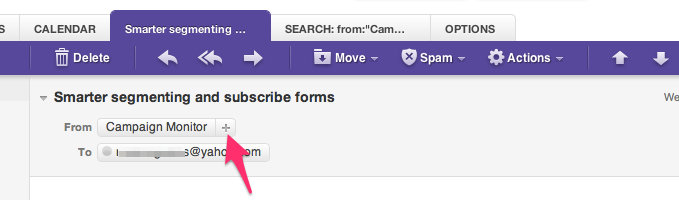
Mac Mail
Select “Mail” and “Preferences” from the top menu.
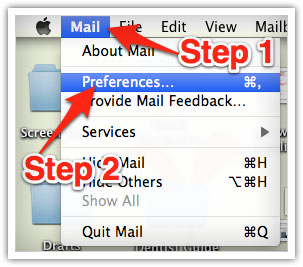
In the “Preferences” window, click the “Rules” icon.
Click the “Add Rule” button.
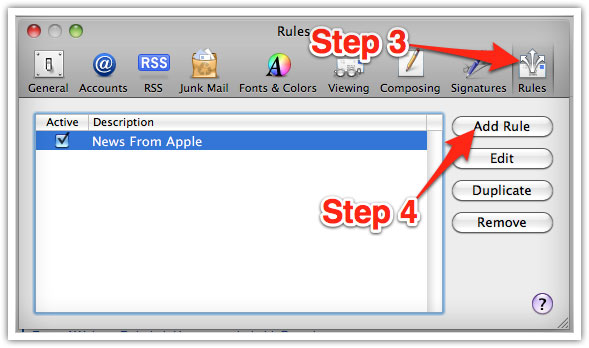
In the “Rules” window, type a name for your rule in the “Description” field.
Use the following settings: “If any of the following conditions are met: From Contains.”
Type the sender’s email address in the text field beside “Contains.”
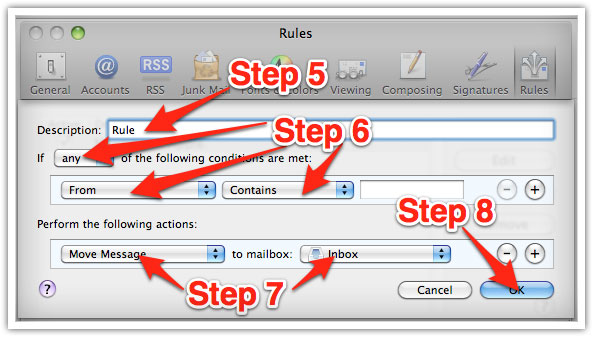
Select “Move Message” and “Inbox” from the drop-down menus.Click “Ok” to save the rule.
Outlook 2003 & Later
Right-click on the message in your inbox.
Select “Junk E-mail” from the menu.
Click “Add Sender to Safe Senders List.”
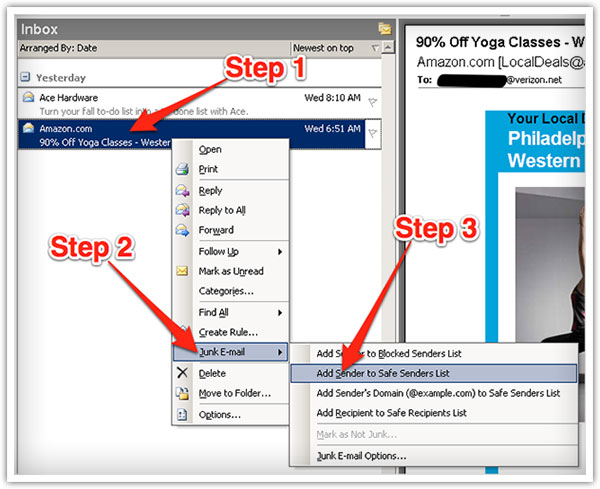
Hotmail
Add the From address you want to receive mailings from to your Hotmail Safe List:
1. Open your mailbox and click “Options” (upper right hand corner).
2. Click the “Junk E-Mail Protection” link.
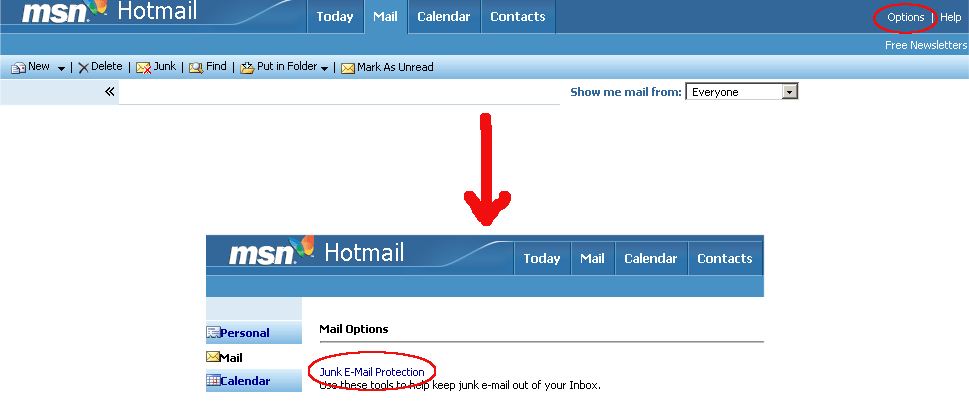
3. Select the “Safe List” link.
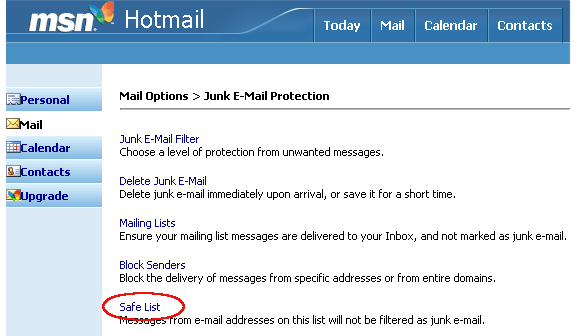
4. Copy and paste [email protected] into the dialog box titled “Type an address or domain”.
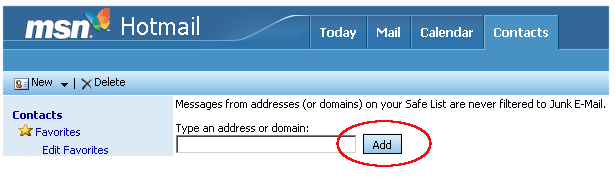
5. Click the “Add” button next to the dialog box.
If the mailing is in your “Junk E-Mail Folder”, open the email and click the “Not Junk” button.
You should also check that the mailing’s email address is not in your Blocked Senders list. You can find your Blocked Senders list by following the directions above and going to “Blocked Senders List” instead of “Safe List”. If you see the mailing’s from address on this list, select it and click the Remove button.
AOL
Add the “From address” you want to receive mailings from to your AOL address book:
1. Click the “Mail Options” menu and select “Address Book”.
2. Inside the “Address Book” window, click the “Add” button.
3. Inside the “Address Card for New Contact” window cut and paste [email protected] into the “Other E-Mail” field.
4. Make our From address the “Primary E-Mail” address by checking the associated check box to the right of it.
5. Click the “Save” button.
If the mailing is in your SPAM Folder, you can open the email and click the “This Is Not Spam” button.